Step 1.
- Very simple. Just Click the "Template" tab on top and then click on the "Adsense" tab.
- Now choose the format size of your choice from the top down button (ok! ok! if you have seen this before but wants to have all the ad formats then just wait till we reach step 2)
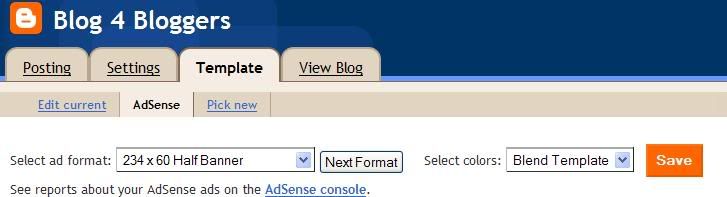 click on the picture to enlarge
click on the picture to enlarge- You can toy with the "select color" button but i suggest you leave it as it is, the Blend Template suits best.(as a matter of fact this is the only reason for THIS extra step;-)
- Click on Save button.
- Choose the "Adsense for content", then click on "Ad unit" or "Link unit".
- Now choose any ad format you like. Have a look at the html code in the bottom of the page which says "Your Adsense code". (if you don't see it then just click on the "continue" button at the bottom couple of times)
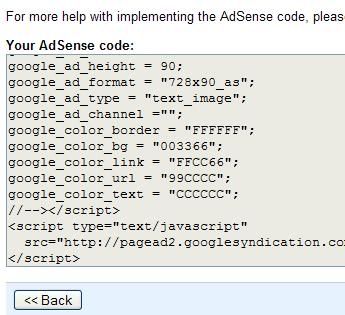 click picture to enlarge
click picture to enlarge- The main trick here is to put exact color values in this ad as that of your template.
- Now this is the trick I am going to tell you which would allow you to do that.
- In a seperate window login to your blogger.com account.
- Click on the Template tab and click on "Edit current" if not selected already (this is where you see html code for your blog d0od).
- Select all html text, copy it to your favorite text editor (I do it in Notepad).
- Now look for google script which look very similar to the "Your Adsense Code" in last section of the Google Adsense setup.
- Note down the "google_color_bg", "google_color_text", "google_color_url", "google_color_link" values and enter these into the Google Adsense Color.
- Congratulation. Its almost done. Now just copy the "Your Adsense Code" into your template wherever you want to place.
- Click on the preview and adjust by trial and error to your taste.
July: $31
June: $35
My goal for this blog is to reach that 1k per month target in 12 month or delete this blog if it fails. I would maintain a weekly updates in this section.